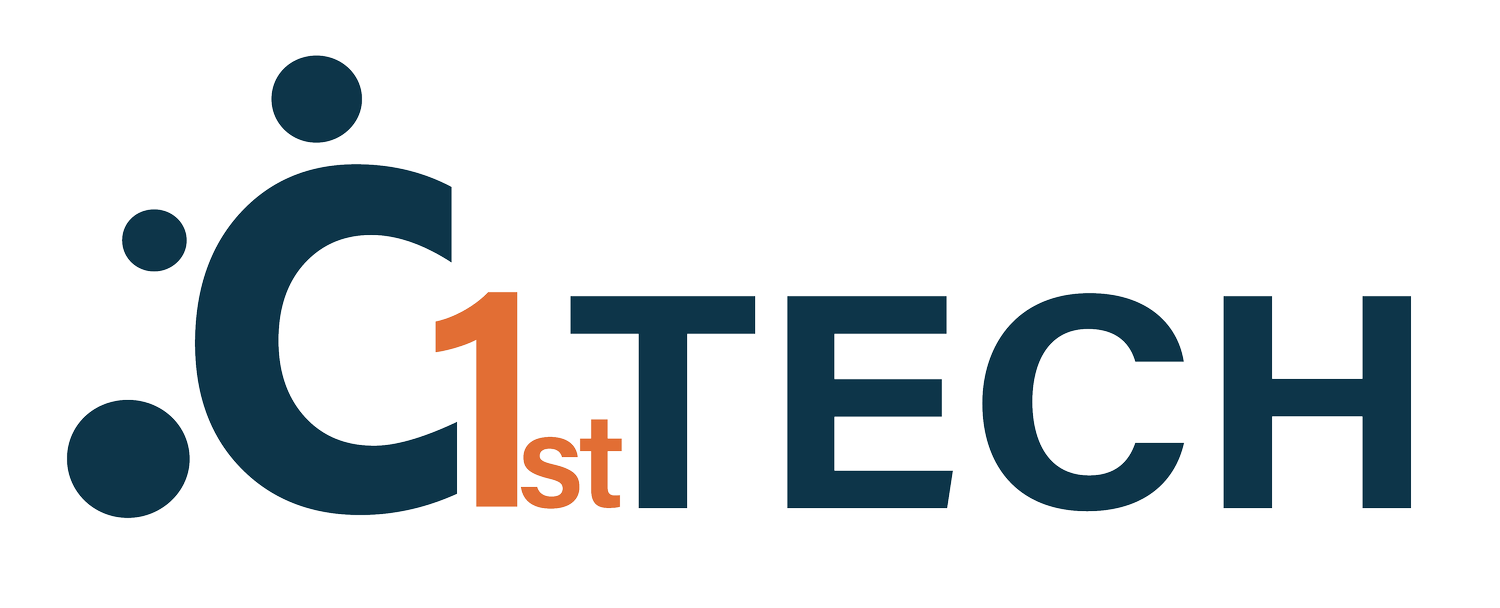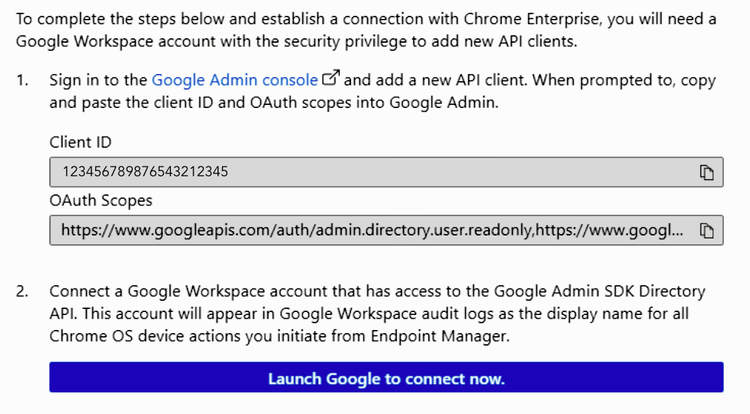How To Support Intune With Chrome OS
With the release of Google Chrome OS, many organizations are looking at this new platform as a potential solution for their device needs. If you are among these organizations, you may wonder how best to onboard devices running Chrome OS into your environment.
Fortunately, Microsoft Intune makes it easy to manage Chrome OS devices alongside other platforms such as Windows and macOS. This article will show how to configure Intune to manage Chrome OS devices.
Create a Chrome Enterprise connection
Configure domain delegation settings in your Google Admin console under Security\Access and data control\API Controls
Copy the Client ID and OAuth scope details from the Intune portal
After you authenticate, the connection is established, and your organization’s enrolled Chrome OS devices begin syncing from the Google Admin console. The status changes to Active when syncing is complete.
Endpoint Manager lets you manage Chrome devices in various ways, including - Deprovisioning a device to remove Google Admin policies - Putting the device in lost mode to prevent use - Wiping data from the device - Restarting a device.
Monitor connection status
The Chrome Enterprise (preview) in the Microsoft Endpoint Manager admin center will show you how well your connection is doing and give you information about past and present syncs. Your Chrome OS devices should show up shortly after the connection is established and will get updates periodically.
Available Details include
You can see the last time devices were synced, how many Chrome devices are synced, and which Google Admin account is connected to Intune.
If you require further instruction, search engines and explainer videos can be useful as well as Microsoft Intune articles. If your company is looking for more hands on consultation on Intune in general, check out the learn more button.
This Blog Post Was Co-Written By Ahsan Sattar & The C1st Tech Team